Keyboard, Menu & Mouse
Keyboard / Menu
In this dialog you can assign keyboard shortcuts for all menu items in the main menu of Samplitude and change the existing assignments. You can also hide rarely used menu items to make the menus clearer.
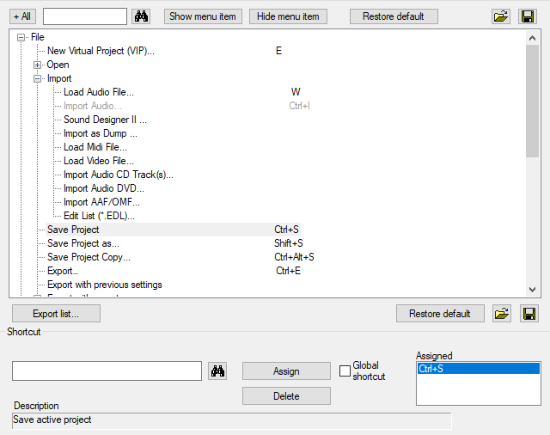
For this purpose, the menu is displayed in a tree structure. Submenus can be expanded by clicking on a + icon, with +All the tree is expanded completely. You can also search for a specific menu item by entering a search term in the input field above and then clicking on the binoculars icon next to it.

Editing Keyboard Shortcuts
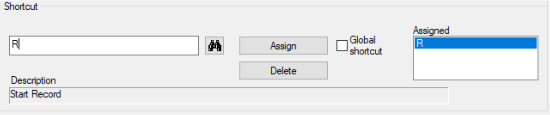
-
Select a menu item for which you want to create or change a keyboard shortcut.
-
If keyboard shortcuts are already defined for the menu item, they are listed at Assigned on the right in the Shortcut area.
To find out which menu item is assigned to a particular keyboard shortcut, click in the input field at Shortcut, press the desired keys and click the binoculars icon next to them. If an assignment exists, the corresponding menu item is selected in the tree structure.
-
To set a new keyboard shortcut, click in the input field at Shortcut and press the desired keys. You can use combinations of any key with the modifiers Shift, Alt and Ctrl.
-
Click Assign to set the keyboard shortcut for the selected menu item.
If you enable the Global Shortcut option, the keyboard shortcut will work throughout the program, even if a window is focused for which separate keyboard shortcuts apply (see below).
-
If the key combination is already assigned to another program function, the existing assignment is displayed in a message dialog. Click Cancel to cancel the assignment and keep the existing shortcut or Replace to permanently reassign the shortcut.
-
To remove a keyboard shortcut assignment, click the Delete button.
The Export list button lets you save the complete list of current keyboard shortcuts as a text or CSV file, or just display it in a separate window.
Showing and Hiding Menu Items
Select the menu item you want to hide. Hide menu item" removes the menu item from the menu. It will then be grayed out in the tree.
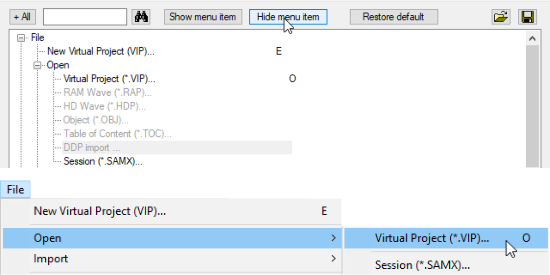
Note that after this, the menu item can also no longer be accessed via the assigned keyboard shortcut .
With Show menu item you make the hidden menu item visible again. Restore default restores the preset state in which all menu items are displayed.
Save/Load: Click the Save button to save your keyboard and menu settings. Use the Load button to load saved settings.
MIDI Editor
/Crossfade Editor keys
Some windows in Samplitude have their own menus that can be controlled by separate keyboard shortcuts. In these dialogs these keyboard shortcuts are defined, similarly to those of the main menu
Special Keys
In the window Special keys you define the keys for temporary switching of mouse and object modes, with which you can temporarily switch to other mouse and object modes.
Object modes
-
Temporary key for "Link one track/all tracks": Activates the function Link one track/all tracks to the right//left, as long as the assigned key is pressed.
-
Temporary key for moving object content: Special button for moving the object content with the mouse.
-
Temporary toggle for snap: Activates the snap as long as the assigned key is pressed. When the snap is active, the snap is temporarily deactivated.
Mouse modes:
-
Temporary key for Object mode/Curve mode/Draw automation mode/Zoom mode/Cut mode: Activates the respective mouse mode, as long as the assigned key is pressed.
-
Temporary key 1/2 for scrub mode (Scrubbing mode ): Activates scrubbing mode as long as the assigned key is pressed.
There are 2 key assignments for this, because in the default setting the key 0/Einfg on the numeric keypad is used for this, the function of the key is thus independent of whether NumLock is active or not.
-
Temporary toggle for Scrub mode: Switches the Scrub mode permanently until the next time playback stops.
Other keys:
- Temporary key for writing automations: Activates automation recording as long as the assigned key combination is pressed.
- Temporary switch for mono to stereo: When two files selected in the file manager are loaded into a project via drag & drop, a stereo object is created from both files if this button is held before dragging.
-
Activate Talkback: Here you can set a button for the talkback in the monitoring section. The monitoring section has its own fixed keyboard shortcuts. But this one works even if the monitoring window is not selected.
Mouse
At Mouse you can set special options for mouse operation to ensure compatibility with older versions.
- Disable range zoom with double click: Preset on. Deactivate the option if you want to zoom into the project by double-clicking in an empty place of the project.
- Zoom lasso allows vertical zoom without "shift": Preset off. When a selection rectangle is drawn in the project in Zoom mouse mode, the default setting is to zoom into the selection horizontally only. For additional vertical zoom you also need to press the Shift key. With this option active, you can zoom in horizontally and vertically without using the Shift key.
- Disable zoom by vertical mouse dragging in timeline: Preset off. Disables the zoom function by dragging the mouse vertically.
- Backward compatible use of "Shift" + click to mute/solo/record (instead of Alt + Shift + click): Switches modifier when clicking Solo, Mute and Record to switch Exclusive from Alt + Shift to Shift, according to behavior in older versions.
- Knob characteristics same as for faders: Preset off. When this option is enabled, knobs (pots) can be adjusted like sliders by dragging them up and down.
- 2nd click required to move object: This option requires a second click to moving objects. The first click selects objects and prevents unintentional moving.
- Movement delay: Preset on (200 ms). When selecting an object by clicking on it, you may accidentally move the object. If the movement delay is activated, Samplitude waits for the specified period of time before a movement can be executed.
- Minimum range length: Preset off (100 ms). To protect against accidental range selection of very few ranges, ranges smaller than the specified length are prevented from being selected when the option is active.
Mouse wheel
At Mouse wheel you can change the function of the mouse wheel for zooming and scrolling in the project. Set which modifier (Alt, Ctrl, Shift) triggers which action in combination with the mouse wheel. Actions can also be defined for the middle mouse button.
Note: To make it easier for program beginners to switch to Samplitude, the mouse wheel in VIP scrolls vertically (tracks) rather than horizontally (time position) by default, in line with the standard behavior of many other DAWs. At Reset you can choose to restore the new (vertical scrolling) or the old default behavior (horizontal scrolling).